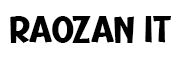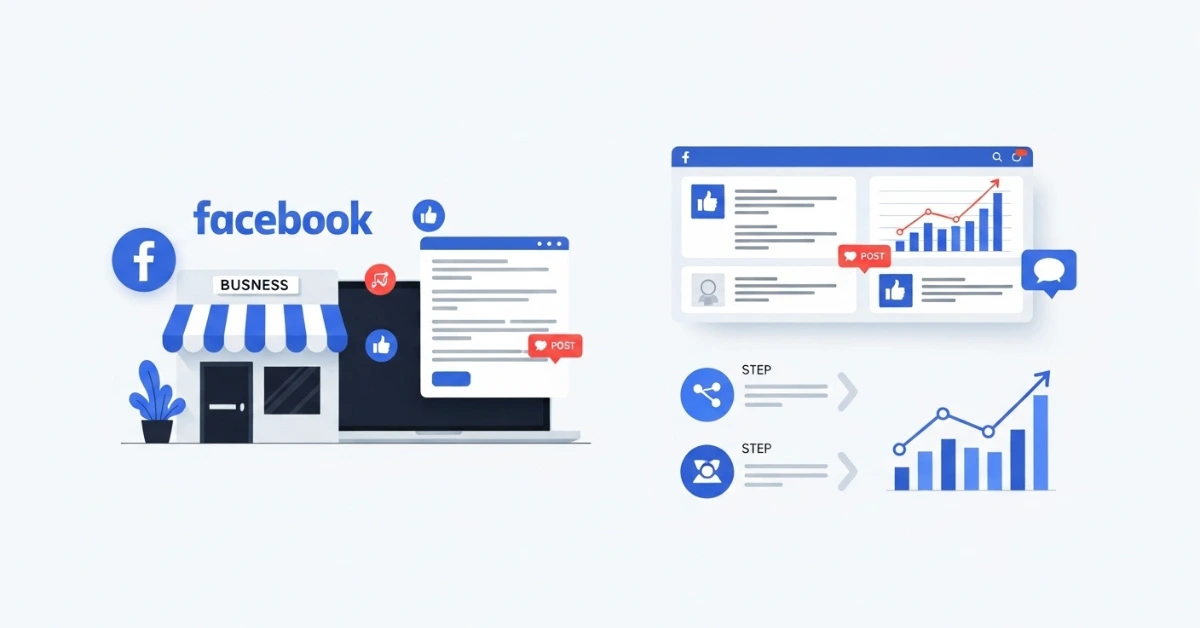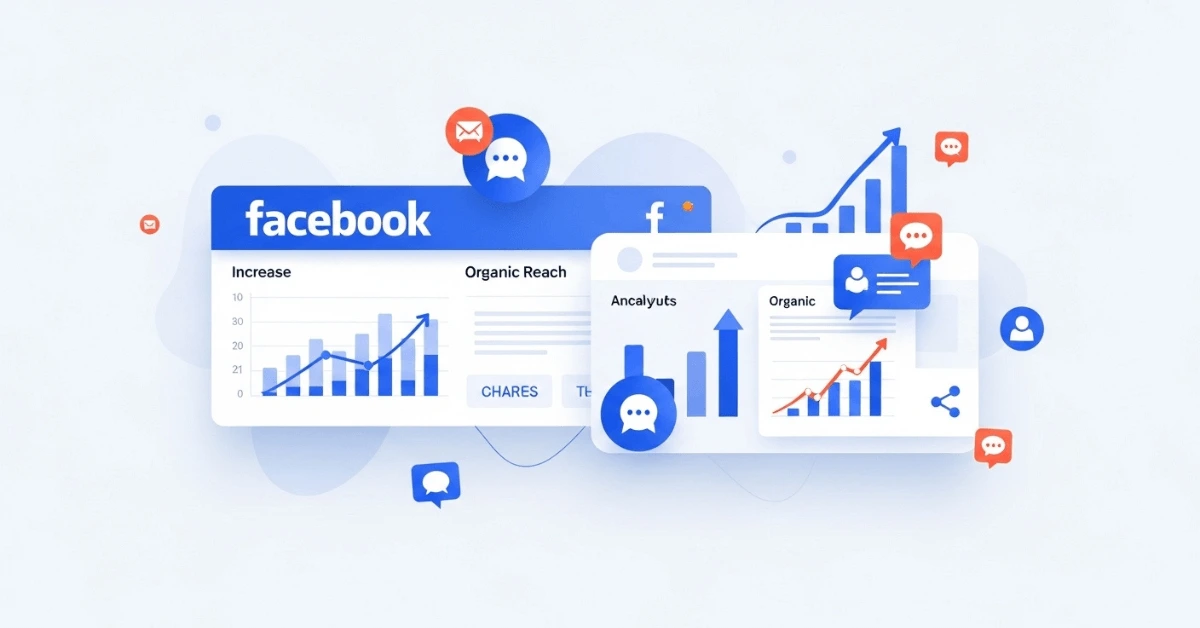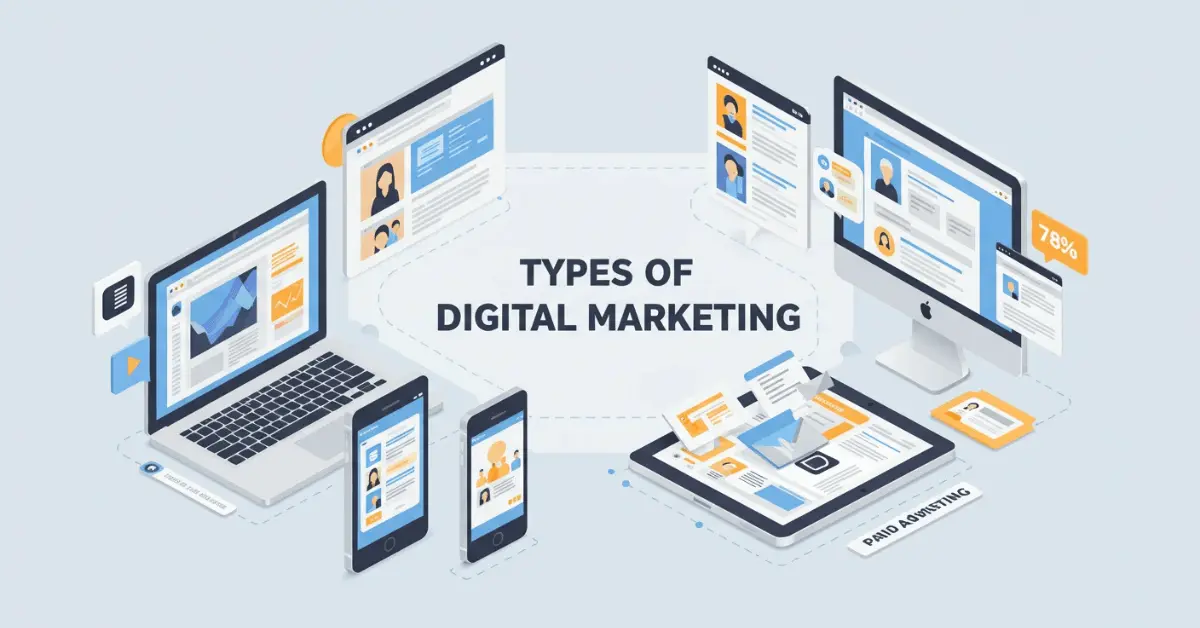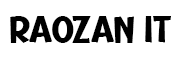Best WordPress Theme for eCommerce – GeneratePress WooCommerce integration: Did you know that a delay of just one second in your online store’s loading time can slash your conversions by 7%? That’s like closing your shop for business almost one full hour every single day. In the competitive world of eCommerce, speed isn’t just a feature; it’s the foundation of your entire business. Many store owners get trapped by slow, bloated themes packed with features they never use. But what if there was a better way? This is where the magic of a GeneratePress WooCommerce integration comes in. In this deep-dive guide, I’m going to walk you through exactly why I believe GeneratePress is the best WordPress theme for eCommerce today. We’ll cover everything from the initial setup to advanced customizations that will make your store not just beautiful, but unbelievably fast.
Table of Contents
ToggleBest WordPress Theme for ecommerce
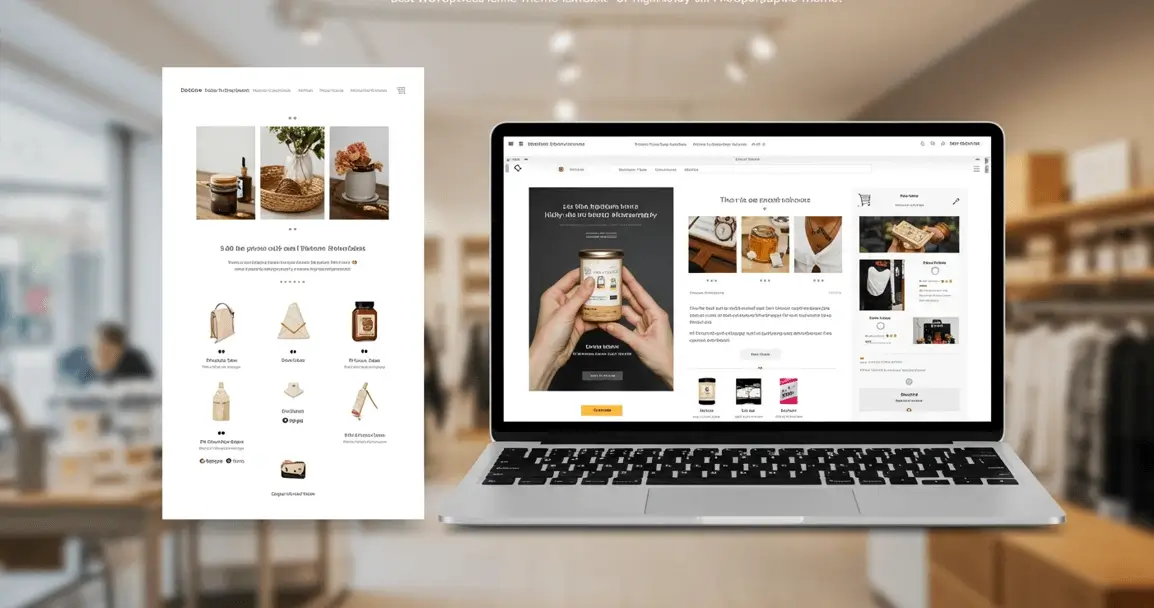
Why I Bet on GeneratePress for Every WooCommerce Project
When I first started building websites over a decade ago, the landscape was different. Themes were often a “what you see is what you get” deal. You’d buy a theme that looked perfect, only to find it was rigid, slow, and loaded with clunky code that made your site grind to a halt. Then, along came the “mega-themes”—massive, all-in-one solutions that promised endless features. The problem? They were incredibly heavy and slowed down websites to a crawl, especially eCommerce stores with lots of products and images. I remember spending countless hours trying to optimize these bloated themes, stripping out code, and fighting against the theme’s built-in limitations. It was a frustrating, uphill battle.
Then I found GeneratePress. It was a complete breath of fresh air. It wasn’t about giving me a thousand pre-built demos; it was about giving me a rock-solid, incredibly light, and unbelievably fast foundation to build anything I wanted. For my WooCommerce projects, this was a revolutionary discovery. Instead of fighting the theme, I was working with it. The difference was night and day. Here’s why, after all these years, I still confidently bet on GeneratePress for every single eCommerce project I take on.
It All Starts with Speed: The Lightweight Advantage
Imagine two cars. One is a giant, heavy truck filled with furniture you don’t need. The other is a sleek, lightweight sports car with a powerful engine. Which one is going to win the race? Your website is the same. Most eCommerce themes are like that heavy truck. They come pre-loaded with dozens of scripts, stylesheets, and fonts that you’ll probably never use. All of this “stuff” has to be loaded by your customer’s browser every time they visit a page, which slows everything down.
GeneratePress is the sports car. A fresh installation of the theme is less than 10 kilobytes. That’s tinier than a single low-quality image! This is not an accident; it’s a deliberate design choice. The developer, Tom Usborne, built it from the ground up with performance as the number one priority. It uses clean, efficient code that browsers can read and understand almost instantly.
This has a direct impact on your Google Core Web Vitals—the metrics Google uses to measure user experience.
- Largest Contentful Paint (LCP): This measures how long it takes for the main content (like your product image or a big headline) to load. Because GeneratePress is so light, your LCP is naturally much faster.
- First Input Delay (FID): This measures how quickly your site responds when a user tries to click on something. GeneratePress’s clean code means there’s less for the browser to process, so it can respond to user actions immediately.
- Cumulative Layout Shift (CLS): Have you ever tried to click a button on a website, only for an ad to load and push the button down, making you click the ad instead? That’s layout shift, and it’s super annoying. GeneratePress is coded to be stable, preventing these frustrating shifts and ensuring a smooth experience for your shoppers.
By starting with such a fast foundation, you’re not just making your customers happy; you’re also signaling to Google that your site provides a great user experience, which can help you rank higher in search results.
The Power of “Just Enough”: Avoiding Theme Bloat
The philosophy behind GeneratePress is modular. You only activate the features you actually need. When you purchase GP Premium (the plugin that extends the free theme), you get a list of modules you can turn on or off with a single click. Do you need advanced blog features? Turn on the Blog module. Don’t need it? Leave it off. This means no unnecessary code is loaded for features you aren’t using.
This is a stark contrast to bloated themes that load everything all the time, just in case you might need it. This “just-in-case” approach is what kills performance. With a GeneratePress WooCommerce integration, you activate the WooCommerce module, and suddenly you have a powerful suite of tools specifically for your store. The theme intelligently knows you’re running a shop and only loads the necessary styles and scripts on your shop-related pages. Your “About Us” page doesn’t need to load the code for the shopping cart dropdown, so GeneratePress doesn’t load it there. This smart, efficient approach is a cornerstone of its performance advantage.
A Blank Canvas for Your Brand: Unmatched Customization
Some people initially see GeneratePress’s simple default look and think it’s too basic. That’s the point! It’s not a pre-decorated house; it’s a perfectly built house with pristine white walls, waiting for you to paint it and make it your own. The customization power lies in three key areas:
- The WordPress Customizer: GeneratePress makes incredible use of the native WordPress Customizer. You can control colors, typography, layouts, spacing, and so much more, all while seeing a live preview of your changes. For WooCommerce, it adds a whole dedicated section where you can tweak your shop page columns, product image sizes, and even enable a distraction-free checkout.
- Compatibility with Page Builders: Whether you love Elementor, Beaver Builder, or the native block editor (Gutenberg), GeneratePress works with them flawlessly. It doesn’t fight with your chosen tools. You can set the page layout to “no sidebars” and “full width” to give your page builder a completely blank canvas to work its magic on your key landing pages or product descriptions.
- GeneratePress Elements: This is the secret weapon of GP Premium and something we’ll dive into deeper later. Elements is a powerful module that lets you build custom hooks, headers, footers, and page layouts and display them anywhere on your site based on specific rules. Want a special promotional banner to appear only on your “T-Shirts” category? Easy. Want to design a completely custom layout for your product pages? You can do that, too, without writing a single line of code.
This combination of speed, efficiency, and flexibility is why I don’t just recommend GeneratePress; I use it. It gives me the confidence that I’m building my clients’ stores on a foundation that is stable, secure, and built to grow with their business.
My Step-by-Step Guide to a Perfect GeneratePress WooCommerce Integration
Alright, let’s roll up our sleeves and get to the fun part. Setting up GeneratePress with WooCommerce isn’t complicated, but following the right steps will ensure you build on a solid foundation. I’ve done this process hundreds of times, and I’ve refined it to be as smooth and efficient as possible. Think of this as your personal checklist to get your store up and running the right way from the very beginning. We’re going to go from a blank WordPress installation to a fully functional, beautiful, and fast eCommerce store.
Step 1: Laying the Foundation (Installation & Setup)
Before we can build our house, we need to pour the concrete. This first step is all about getting the core components in place.
- Install the Free GeneratePress Theme: First things first, we need the free theme from the WordPress repository. It’s the core engine of our site.
- In your WordPress dashboard, go to
Appearance > Themes. - Click
Add New. - In the search bar, type “GeneratePress“.
- Click
Installand thenActivate. That’s it! Your site is now running on one of the lightest and fastest foundations available.
- In your WordPress dashboard, go to
- Install the GP Premium Plugin: The free theme is great, but GP Premium is what unlocks the true power for eCommerce. This is a paid plugin that you get after purchasing from the GeneratePress website.
- After your purchase, download the
gp-premium.zipfile to your computer. - In your WordPress dashboard, go to
Plugins > Add New. - Click
Upload Pluginat the top. - Choose the zip file you just downloaded and click
Install Now. - After it installs, click
Activate Plugin. - Finally, navigate to
Appearance > GeneratePressand enter your license key to enable updates.
- After your purchase, download the
- Install WooCommerce: Now, let’s give our site its eCommerce superpowers.
- Go to
Plugins > Add New. - Search for “WooCommerce“.
- Click
Install Nowand thenActivateon the plugin by Automattic. - WooCommerce will launch a setup wizard. Go ahead and fill out your store’s basic information like its address, industry, and the types of products you’ll sell. Don’t stress too much about getting everything perfect here; you can always change these settings later.
- Go to
Step 2: Activating the WooCommerce Module in GP Premium
This is the most important step in the integration process. With GP Premium installed, we now have access to its powerful modules. We need to tell it that we’re running an online store.
- In your dashboard, navigate to
Appearance > GeneratePress. - You will see a list of all the available modules. Find “WooCommerce” in the list.
- Click the
Activatebutton next to it.
As soon as you do this, a whole new world of options opens up in your Customizer. The theme is now fully aware of WooCommerce and ready to be customized for your store. It’s a simple click, but it’s the one that connects the power of GeneratePress directly to your shop.
Step 3: Dialing in Your Store’s Look in the Customizer
Now we get to be artists. This is where we shape the look and feel of your shop pages, product pages, and overall shopping experience.
- Go to
Appearance > Customize. - You’ll notice new sections have appeared. Let’s focus on the two most important ones:
LayoutandWooCommerce.
Inside the Layout > WooCommerce section: Here you can control the overall structure of your store. You can decide if you want sidebars on your shop page or on your individual product pages. My advice for most stores? Go with no sidebars on single product pages to keep the focus entirely on the product and the “Add to Cart” button.
Inside the main WooCommerce section: This is where the detailed magic happens.
- Store Notice: You can enable a site-wide banner here for announcements like “Free Shipping on Orders Over $50!”.
- Product Catalog: This is a big one. You can control how many products show per row (I find 3 is great for most desktop layouts) and how many rows per page. You can also fine-tune what information appears on the shop page, like category titles, product ratings, and more.
- Single Product: You can choose to show or hide things like breadcrumbs, related products, and product navigation. A key feature here is the ability to enable or disable the image zoom effect.
- Checkout: GeneratePress gives you the option for a “Distraction Free Checkout.” I highly recommend enabling this. It removes the header, footer, and sidebars from the checkout page, forcing the customer to focus on one thing: completing their purchase. This can significantly reduce cart abandonment.
Take your time and play with these settings. Because you’re using the live Customizer, you’ll see every change you make in real-time. This is your chance to mold the store to perfectly match your brand’s style.
Step 4: First Look at Your New, Faster Store
Once you’ve saved your Customizer settings, open your website in a new incognito browser tab. Click around. Visit your shop page. Click on a product. Add it to the cart. Feel how fast and responsive it is. Compared to a bloated, heavy theme, the difference is immediately noticeable. The pages load instantly. The experience is clean and smooth.
You’ve now successfully completed the core GeneratePress WooCommerce integration. You’ve built your store on a foundation that is not only beautiful and customizable but also engineered for the speed that modern online shoppers demand.
The Speed Test: A Real-World GeneratePress & WooCommerce Performance Breakdown
Talking about speed in theory is one thing. Seeing it in action is something else entirely. I want to share a story that perfectly illustrates the transformative power of a proper GeneratePress WooCommerce integration. While the name is changed for privacy, the scenario is a mashup of several real client projects I’ve worked on. This is the story of “Susie’s Handmade Soaps.”
The Scenario: “Susie’s Handmade Soaps” Online Store
Susie started her business from her kitchen, making beautiful, all-natural soaps. Her products were amazing, her photography was lovely, and her customer service was top-notch. She built her first WordPress site using a popular, flashy theme she bought from a major marketplace. It looked great in the demo—it had sliders, fancy animations, and tons of pre-built page layouts. She launched her store and started making a few sales, but it never really took off.
She noticed her site felt… sluggish. Sometimes pages would take several seconds to load, especially on her phone. She looked at her Google Analytics and saw a high bounce rate (people leaving after viewing just one page) and a concerning number of abandoned carts. People were adding her soaps to their cart but leaving before they could finish the checkout process. She was losing money and didn’t know why.
Before GeneratePress: The Struggle with a “Bloated” Theme
Out of curiosity, Susie ran her site through GTmetrix, a popular website speed testing tool. The results were disheartening.
- Fully Loaded Time: 7.8 seconds
- Total Page Size: 4.2 MB
- HTTP Requests: 112
- Performance Score: D (58%)
Let’s break down what this means in simple terms. Her website was a 4.2 MB package that required the browser to fetch 112 different files to display the page. It was taking nearly 8 seconds to load completely. In the world of eCommerce, 8 seconds is an eternity. Her flashy theme was loading dozens of JavaScript files for sliders she didn’t use, multiple large font files for fonts she didn’t need, and huge CSS files for layouts that weren’t even on that page. It was the classic case of a bloated theme killing a great business. Her Core Web Vitals were also in the “Poor” range, which was hurting her chances of ranking on Google for keywords like “handmade lavender soap.”
After GeneratePress: The Transformation
Susie reached out, and I knew exactly what we needed to do. We weren’t just going to change the theme; we were going to give her store a new engine. We carefully planned the migration, and over a weekend, we rebuilt her site using GeneratePress and GP Premium. We didn’t change her products, her images, or her text. We only changed the underlying theme and optimized her images. We imported all her WooCommerce products, configured the settings in the Customizer just as we discussed in the previous section, and launched the new site.
Then, we ran the GTmetrix test again on the same product page. The results were staggering.
- Fully Loaded Time: 1.2 seconds
- Total Page Size: 650 KB
- HTTP Requests: 25
- Performance Score: A (98%)
We cut the loading time by over 80%. We reduced the page size by more than 85%. The number of files the browser had to request dropped dramatically. The site felt snappy, responsive, and professional. Her Core Web Vitals all jumped into the “Good” (green) range.
But the real results weren’t in the speed report; they were in her sales dashboard. Within a month of switching, Susie saw:
- Her bounce rate dropped by 30%. Visitors were staying longer and exploring more products.
- Her conversion rate doubled. More people who visited her site were actually buying something.
- Her cart abandonment rate was cut in half. The new distraction-free checkout page was working its magic.
This wasn’t a miracle. It was simply the result of removing the roadblocks that were preventing her customers from having a good experience. By switching to a lightweight, performance-focused theme like GeneratePress, we allowed her great products to finally shine. This is the tangible, real-world impact of performance. It directly translates to a better user experience, higher search rankings, and, most importantly, more sales for your business.
Beyond the Basics: Customizing WooCommerce with GeneratePress Elements
If the WordPress Customizer is where you paint your walls, then GeneratePress Elements is where you become the architect. This module, included in GP Premium, is arguably the most powerful feature of the entire theme. It allows you to break free from the standard WordPress layout and inject custom content almost anywhere on your site, using a simple and intuitive interface. For a WooCommerce store, this is a complete game-changer. It allows you to create a truly unique and high-converting shopping experience without needing to hire a developer or write complex code.
What Are GeneratePress Elements? Your New Superpower
In simple terms, an Element is a piece of content that you can “hook” into a specific location on your website. WordPress and WooCommerce have hundreds of these “hooks” built into their code—think of them as little anchor points all over your site’s structure. Elements lets you attach your own content to these hooks.
You can create four types of Elements:
- Block: This is the most powerful and modern option. It lets you use the native WordPress Block Editor (Gutenberg) to design a piece of content—a promotional banner, a set of trust badges, a call-to-action section, anything!
- Hook: This lets you add a snippet of code (like PHP, or an advertising script) or simple HTML to a hook location.
- Layout: This gives you fine-grained control over the layout of specific pages, like changing the number of sidebars or disabling the header/footer.
- Header: This allows you to build a completely custom page header, replacing the default one.
The real magic is in the Display Rules. For every Element you create, you can set incredibly specific rules for where it should appear. For example: “Show this Element only on Products in the ‘Clothing’ category” or “Show this Element on the entire site except for the checkout page.” This level of control is what allows for deep customization. Let’s look at some practical examples for your store.
Crafting a Custom Shop Page Header
Your main shop page is one of the most important pages on your site. By default, it just shows your products. But what if you wanted to add a beautiful header with a headline, a short description of your store, and maybe links to your most popular categories? With a Block Element, this is easy.
- Go to
Appearance > Elementsand clickAdd New. ChooseBlock. - Give it a title, like “Custom Shop Header.”
- In the block editor, design your header. You could use a Cover block to add a background image, a Heading block for your title, a Paragraph block for a welcome message, and a Buttons block to link to key categories.
- Now, scroll down to the Element settings. For
Hook Name, select a header hook likebefore_main_content. - Go to the
Display Rulestab. ForLocation, chooseProduct Archive. This tells GeneratePress to only show this custom header on your main shop page and all your category pages. - Publish your Element.
Just like that, you’ve created a beautiful, informative header that will greet every shopper who visits your store, making a much stronger first impression than a simple grid of products.
Designing a High-Converting Single Product Page Layout
Your single product page has one job: to convince the customer to click “Add to Cart.” Using Elements, you can enhance this page with trust-building content. For example, let’s add a row of trust badges (like “Free Shipping,” “Secure Checkout,” “Money-Back Guarantee”) right below the “Add to Cart” button.
- Create a new
BlockElement and name it “Trust Badges.” - Use the block editor to add your trust badges. You can use a Columns block to line them up nicely, and an Image block for each icon.
- In the Element settings, for
Hook Name, choose a WooCommerce hook likewoocommerce_after_add_to_cart_button. This hook is located exactly where we want it. - In the
Display Rules, set theLocationtoAll Products. - Publish.
Now, every single one of your product pages will automatically display these trust badges in the perfect spot, helping to ease customer anxiety and increase conversions. You didn’t have to edit any template files or write any code. This is the power and simplicity of Elements.
Adding Unique Content Across All Your Product Categories
Let’s say you’re running a special promotion on all your “Summer Collection” products. You want to display a bright, eye-catching banner at the top of that category page to let customers know about the sale.
- Create a new
BlockElement called “Summer Sale Banner.” - Design a banner that announces the sale. You could even add a countdown timer block for urgency.
- For the
Hook Name, let’s again usebefore_main_content. - Here’s the key step: in
Display Rules, set theLocationtoProduct Category Archive. A second dropdown will appear. Select the specific category you want, in this case, “Summer Collection.” - Publish the Element.
Instantly, only visitors browsing the Summer Collection category will see this banner. The rest of your store remains unchanged. You can create different banners for different categories, all managed from one central place. This targeted approach to marketing is incredibly effective and remarkably simple to implement with a GeneratePress WooCommerce integration.
Conclusion
We’ve covered a lot of ground, from the foundational principles of speed and clean code to the practical steps of setup and advanced customization. The message I hope you take away is this: building a successful eCommerce store in 2025 requires a “performance-first” mindset. The theme you choose is not just a “skin” for your shop; it’s the engine that drives the entire customer experience. A GeneratePress WooCommerce integration provides you with that high-performance engine.
By combining the lightweight core of GeneratePress with the incredible flexibility of GP Premium and its Elements module, you get the best of all worlds: blazing-fast speed that delights customers and Google, deep customization options to bring your unique brand to life, and a stable, secure foundation you can trust as your business grows. Don’t let a slow, bloated theme be the anchor that holds your business back. Take the leap, invest in a solid foundation, and give your amazing products the fast, user-friendly home they deserve.
What are your thoughts? Have you used GeneratePress for an eCommerce project? Share your experiences or questions in the comments below!
Frequently Asked Questions (FAQ)
1. Is the free version of GeneratePress good enough for WooCommerce?
The free theme works perfectly with WooCommerce for basic functionality. However, to unlock the powerful customization options in the Customizer and the game-changing Elements module, you absolutely need GP Premium.
2. Do I need GeneratePress Premium for a serious eCommerce store?
Yes. For any serious business, I consider GP Premium an essential investment. The WooCommerce module alone gives you critical control over your store’s layout and user experience that is well worth the small cost.
3. How does GeneratePress compare to Astra for WooCommerce?
Both are excellent, fast themes. I personally prefer GeneratePress for its modular approach and the sheer power of the Elements module, which I find gives it a slight edge in deep customization without code.
4. Can I use Elementor or Beaver Builder with GeneratePress for my shop?
Absolutely! GeneratePress is designed to work seamlessly with all major page builders. You can use it to control the theme framework (header, footer) while using a page builder to design the content of your pages.
5. Will GeneratePress slow down my WooCommerce store?
No, quite the opposite. GeneratePress is one of the fastest themes available. It will almost certainly make your WooCommerce store significantly faster than if you were using a standard, bloated multipurpose theme.
6. Is GeneratePress hard to set up for beginners?
Not at all. The interface is clean and intuitive. While the advanced features offer a high ceiling for what you can do, the basic setup and customization are very straightforward for anyone familiar with the WordPress dashboard.